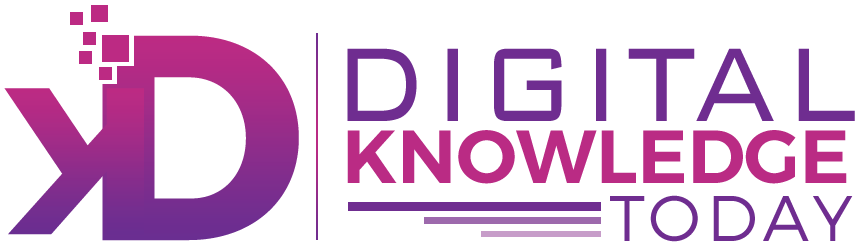If you’ve just switched to a Mac or need a refresher, knowing how to copy and paste on Mac can save you time and effort. Whether you’re copying text, images, or files, this guide will cover all the methods, including keyboard shortcuts and alternative options.
Table of Contents
Copy Paste Mac
The fastest way to copy and paste on a Mac is by using simple shortcuts:
- Copy: Press Command (⌘) + C
- Paste: Press Command (⌘) + V
- Cut: Press Command (⌘) + X (This removes the selected item and pastes it elsewhere.)
These shortcuts work across all apps, including browsers, documents, and Finder.
How to Copy Paste on Mac Using Right-Click
If you prefer using the mouse or trackpad:
- Highlight the text, image, or file you want to copy.
- Right-click (or tap with two fingers on a trackpad).
- Select “Copy”.
- Navigate to where you want to paste.
- Right-click again and choose “Paste”.
How to Copy and Paste a File on Mac
Need to move or duplicate files?
- Open Finder and locate the file.
- Right-click or press Command (⌘) + C to copy.
- Navigate to the destination folder.
- Press Command (⌘) + V to paste.
To move (instead of copying) the file, use Command (⌘) + Option + V.
Shortcut for Paste on Mac Without Formatting
Sometimes, pasting text brings unwanted formatting. To paste plain text:
- Press Command (⌘) + Shift + V
This works in most apps, including Google Docs and Notes.
How Do you Copy and Paste on a Mac Using the Menu Bar
You can also use the Edit menu:
- Select the text or file.
- Click Edit in the top menu.
- Choose Copy.
- Go to your destination.
- Click Edit > Paste.
How to Copy and Paste on a MacBook Trackpad
For MacBook users, gestures make it even easier:
- Highlight the content.
- Use a two-finger tap to bring up the menu.
- Select Copy.
- Navigate to where you want to paste and two-finger tap again.
- Choose Paste.
How to Copy and Paste Between Apple Devices
With Universal Clipboard, you can copy and paste between your Macbook, iPhone, and iPad:
- Ensure both devices are signed into the same Apple ID.
- Copy text or files on one device.
- Paste on the other device using Command (⌘) + V.
Final Thoughts
Now you know how to copy and paste on Mac using shortcuts, right-click, trackpad gestures, and more! Whether you’re copying text, images, or files, these methods will speed up your workflow.
Try them out and see which one works best for you!